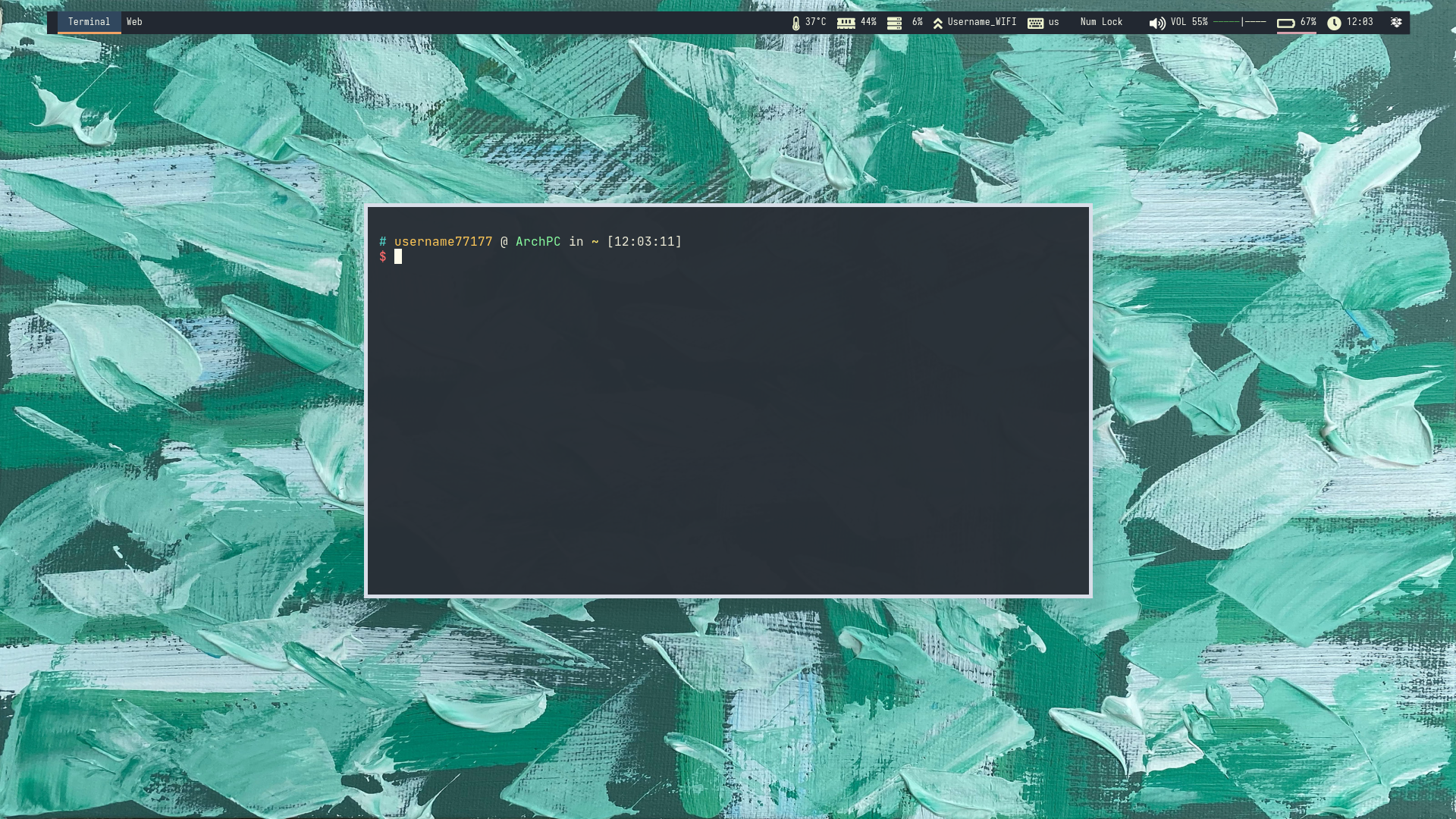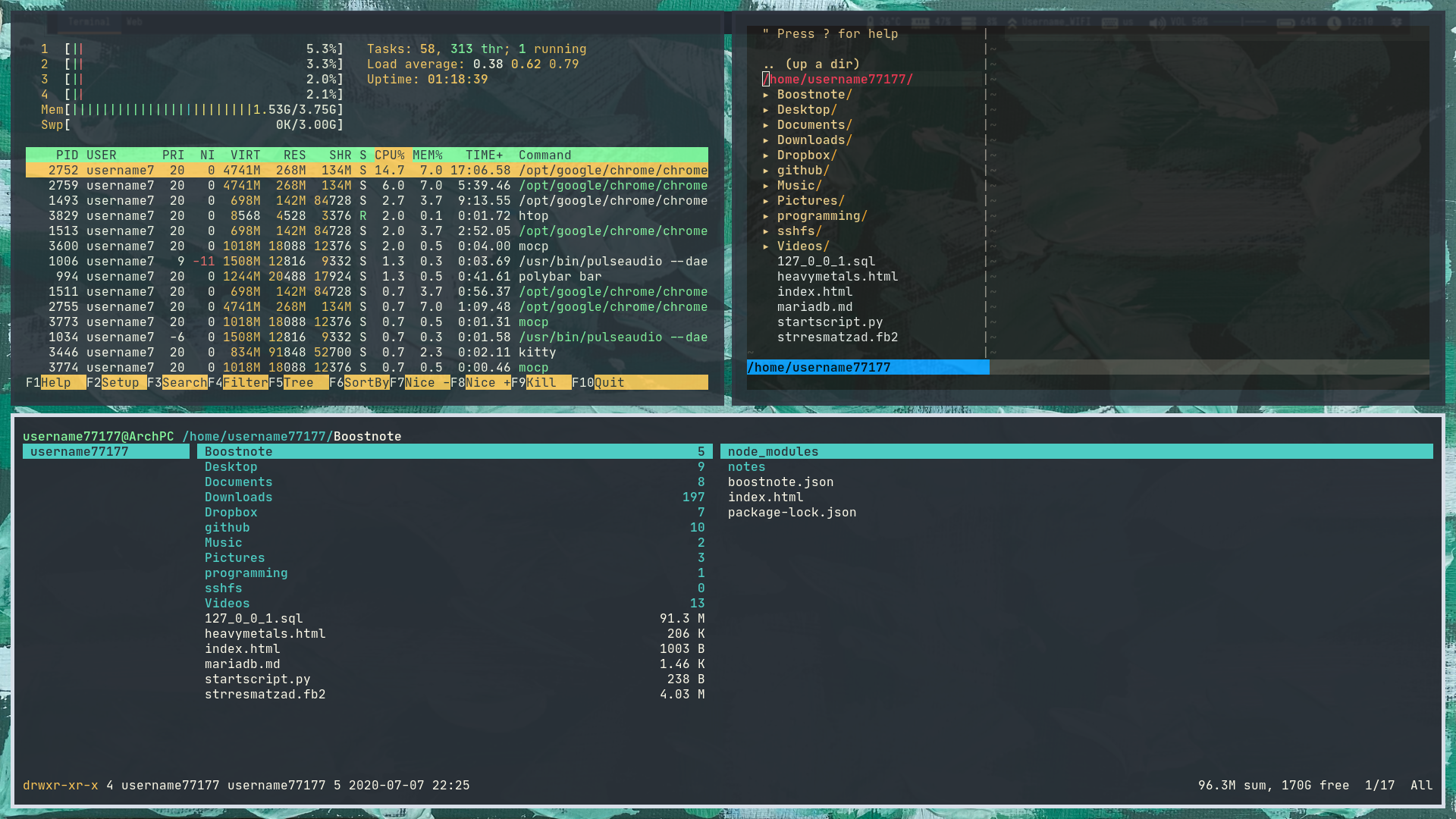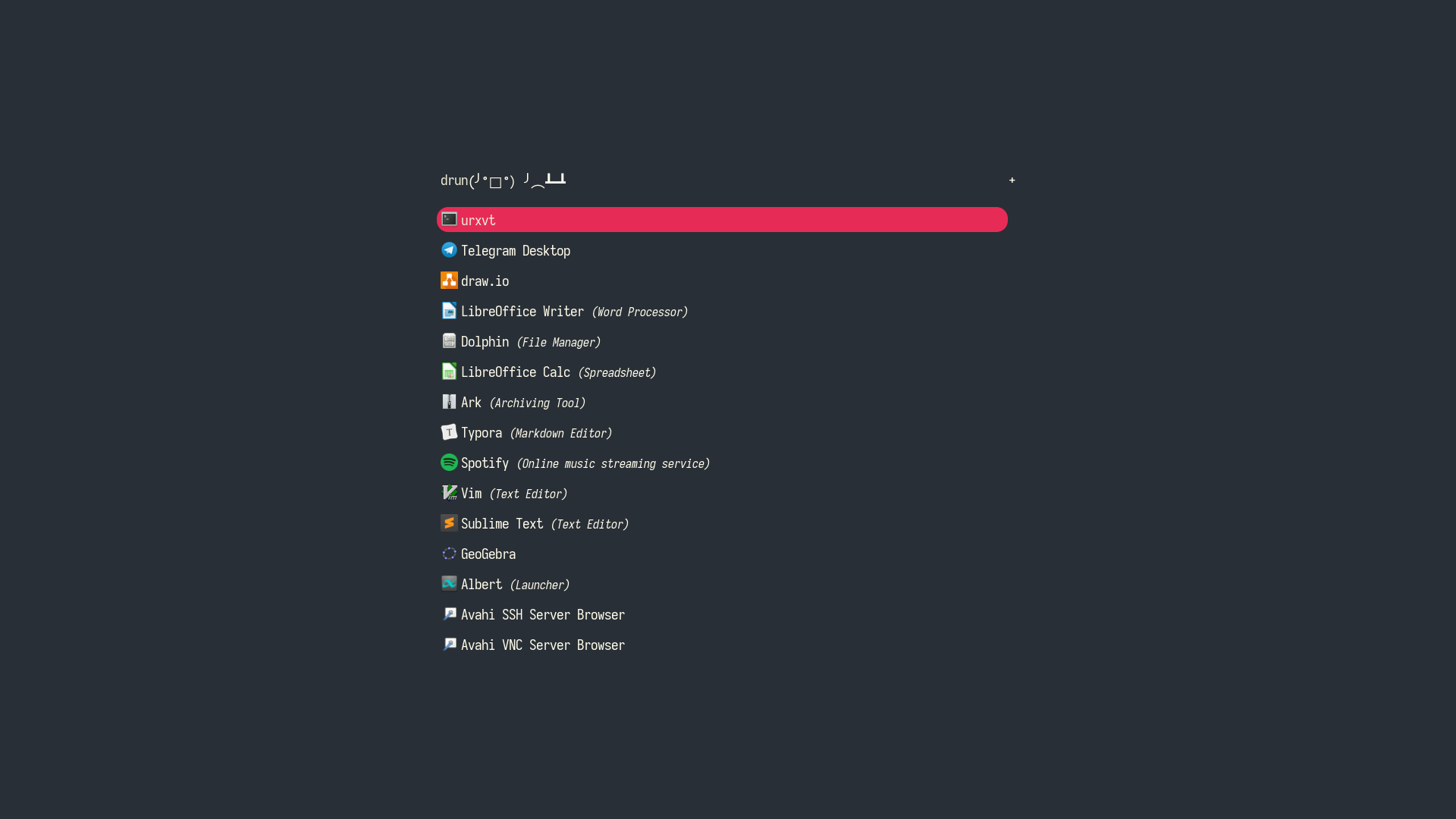Recientemente me di cuenta de que mi computadora portátil no estaba funcionando bien. Carece del poder para tomar todo junto: Vim (+ 20 complementos), VSCode (+ la misma cantidad de extensiones), Google Chrome (+ 20 pestañas), etc. Parece un problema común en las computadoras portátiles con 4 GB de RAM, pero no me rendí. Me encantan los portátiles porque son compactos y también porque pueden funcionar con batería en cualquier lugar. Solo necesitaba pensar en cómo liberar RAM adicional y también aumentar la eficiencia energética.
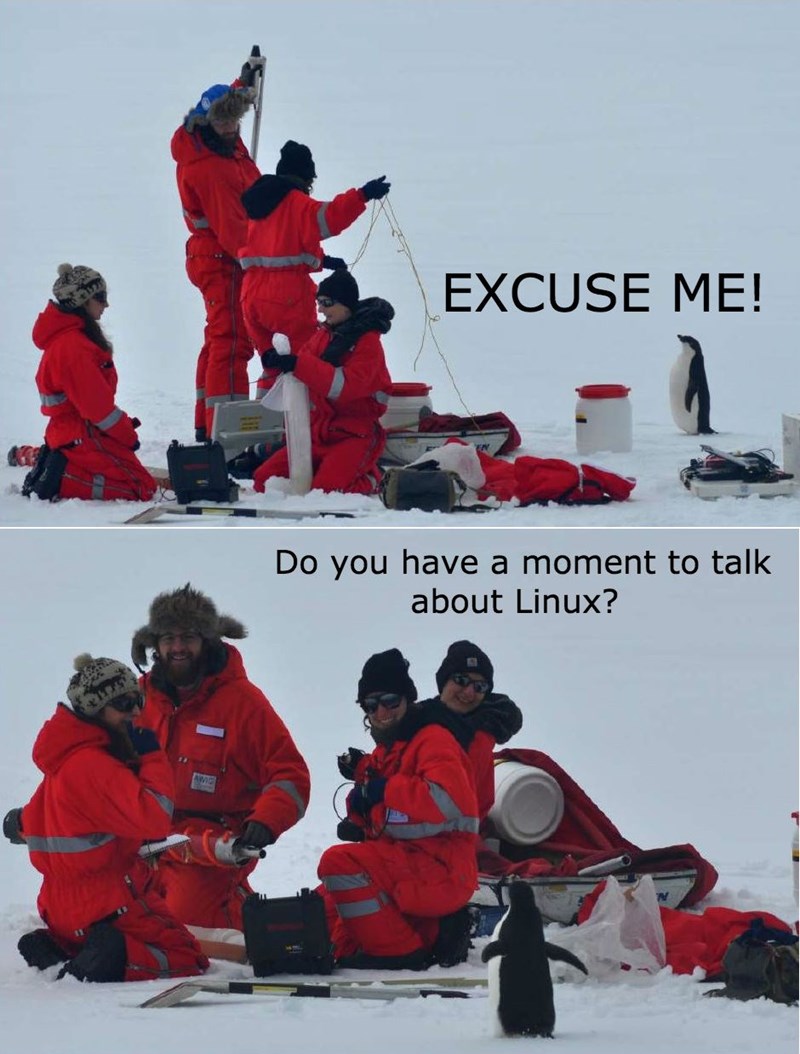
, " "
, , Arch Linux. , . , AUR .
, . (KDE), - , . DE' - .
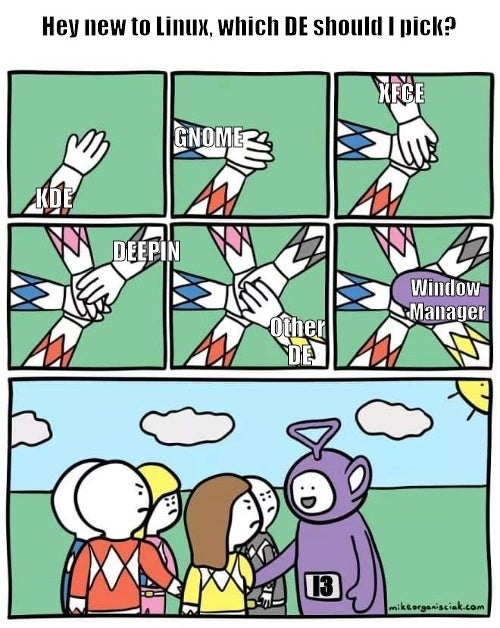
( - )
sudo pacman -Sy --noconfirm i3 i3-gaps base-devel rofi okular feh vim code picom kitty ranger git xdotool xautolock i3lock-color scrot imagemagick rxvt-unicode urxvt-perls,
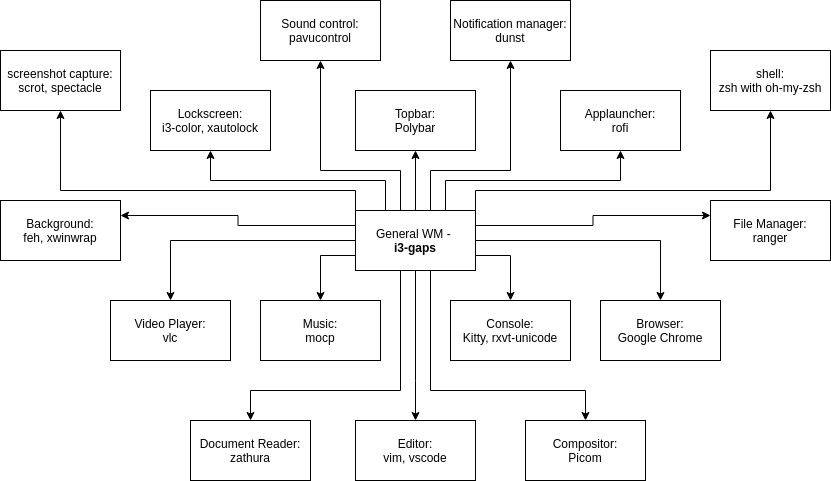
?
| xwinwrap | .gif |
| polybar | , |
| i3 | |
| i3-gaps | |
| base-devel | polybar |
| rofi | |
| okular | |
| zathura | ( , ) |
| feh | , |
| vim | |
| code | |
| picom | ( , , ) |
| kitty | |
| urxvt | |
| ranger | |
| git | |
| xdotool | , |
| xautolock | , i3-lock |
| i3lock-color | i3lock. |
| scrot | |
| imagemagick | , ( , , ) |
i3
i3 — , , , , "" . ( — )
i3 , , . — $Mod. , i3. .
### Tweaks ###
# Set main key (Win)
set $mod Mod4 $mod
# Press MOD key and click on mouse to move your window
floating_modifier $mod
# Focus doesn't follow the mouse
focus_follows_mouse no, , i3
# Fonts
font pango: JetBrains Mono 10 (, , ). : i3 (Tilling, Fullscreen, Tabbed, Float, Stacking), , . $mod + f, , :
# Maximum width for floating windows
floating_minimum_size 400 x 350
floating_maximum_size 1800 x 900
# (1920 - 10)/2 and (1080 - 10)/2
for_window [class=".*"] floating enable
for_window [class=".*"] resize set 955 535
for_window [class=".*"] focus , (1920 - 10)/2 and (1080 - 10)/2 , ( ) 5 (5 )..
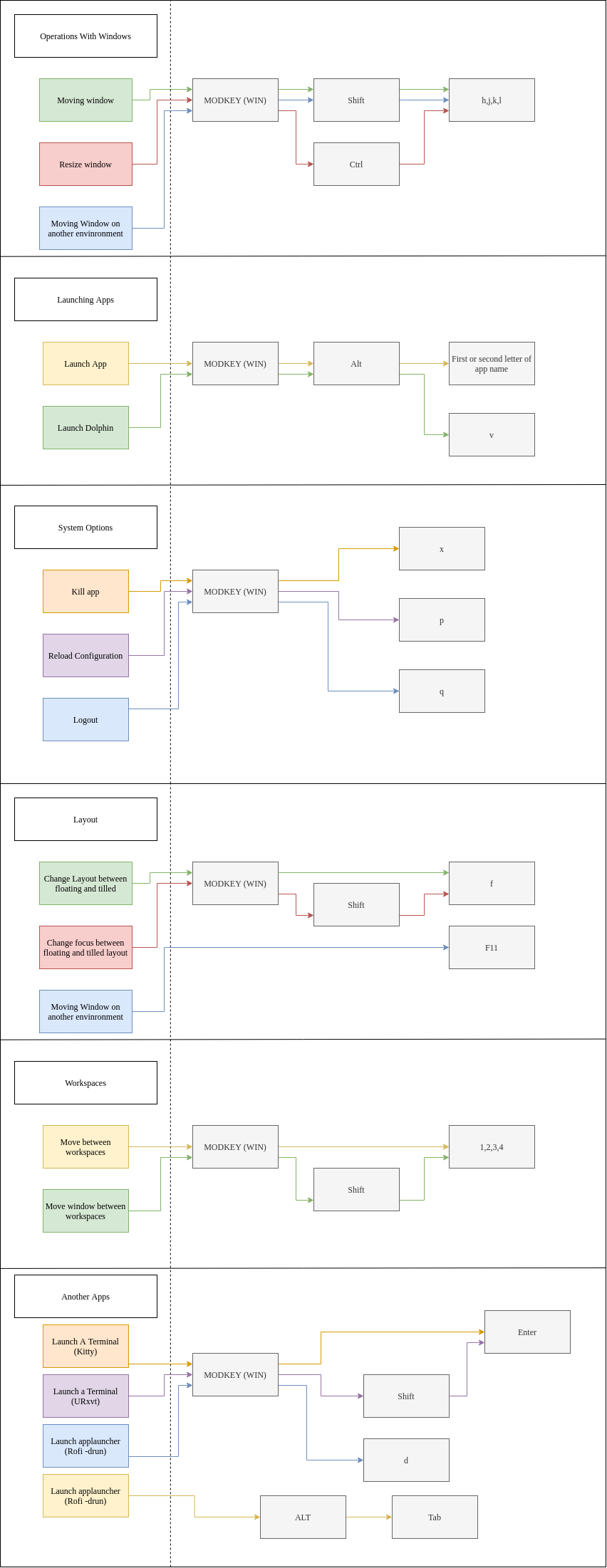
## Keyboard Settings ##
# Apps
bindsym $mod+Return exec kitty
bindsym $mod+Mod1+r exec "kitty sh -c 'ranger'"
bindsym $mod+Mod1+g exec google-chrome-stable
bindsym $mod+Mod1+c exec code
bindsym $mod+Mod1+v exec dolphin
bindsym Print exec spectacleAdemás, enlazaremos todas las funciones principales que realizamos sin pensar, y que deben ser
# System / Volume
bindsym XF86AudioMute "exec amixer -D pulse sset Master toggle && notify-send \"Volume\" \"Sound is (un)muted\" --urgency low"
bindsym XF86AudioRaiseVolume "exec amixer -D pulse sset Master 5%+ && notify-send \"Volume\" \"Volume added +5%\n Volume level is now $(amixer -D pulse get Master | awk -F 'Left:|[][]' 'BEGIN {RS=\"\"}{ print $3 }')\" --urgency low"
bindsym XF86AudioLowerVolume "exec amixer -D pulse sset Master 5%- && notify-send \"Volume\" \"Volume added -5%\n Volume level is now $(amixer -D pulse get Master | awk -F 'Left:|[][]' 'BEGIN {RS=\"\"}{ print $3 }')\" --urgency low"
# System / Brightness
bindsym XF86MonBrightnessDown exec xbacklight -dec 5
bindsym XF86MonBrightnessUp exec xbacklight -inc 5
# Moving from one window to another
bindsym $mod+h focus left
bindsym $mod+j focus down
bindsym $mod+k focus up
bindsym $mod+l focus right
# Choose one of your workspaces
bindsym $mod+1 workspace $workspace1
bindsym $mod+2 workspace $workspace2
bindsym $mod+3 workspace $workspace3
bindsym $mod+4 workspace $workspace4
# Move window to the workspace
bindsym $mod+Shift+1 move container to workspace $workspace1
bindsym $mod+Shift+2 move container to workspace $workspace2
bindsym $mod+Shift+3 move container to workspace $workspace3
bindsym $mod+Shift+4 move container to workspace $workspace4
## Floating manipulation ##
# Make window floating
bindsym $mod+f floating toggle
# Change focus
bindsym $mod+Shift+f focus mode_toggle
# Move windows
bindsym $mod+Shift+h move left 20px
bindsym $mod+Shift+j move down 20px
bindsym $mod+Shift+k move up 20px
bindsym $mod+Shift+l move right 20px
# Resizing Windows
bindsym $mod+Ctrl+l resize shrink width 10 px or 10 ppt
bindsym $mod+Ctrl+k resize grow height 10 px or 10 ppt
bindsym $mod+Ctrl+j resize shrink height 10 px or 10 ppt
bindsym $mod+Ctrl+h resize grow width 10 px or 10 ppt
# Make window fullscreen
bindcode 95 fullscreen toggle
# Reload Configuration
bindsym $mod+p reload
# Kill a window
bindsym $mod+x exec xdotool getwindowfocus windowkillHagamos una sección de inicio automático
### Autostart ###
# Lockscreen after 10min delay
exec --no-startup-id "$HOME/.config/i3/lockscreen"
# Convert background gif to jpg
exec --no-startup-id convert -verbose $HOME/.config/i3/{gif.gif,gif.jpg}
# Generate Colorscheme
exec_always --no-startup-id wal -i $HOME/.config/i3/gif-0.jpg
# Compositor
exec_always --no-startup-id "killall -q picom; picom --config $HOME/.config/picom.conf"
# Language
exec --no-startup-id setxkbmap -model pc105 -layout us,ru -option grp:win_space_toggle
# Dunst
exec --no-startup-id dunst
# Kitty
exec kitty
# Dropbox
exec --no-startup-id dropbox &
# Polybar
exec_always --no-startup-id $HOME/.config/polybar/launch.sh
# Cursor
exec_always --no-startup-id xsetroot -cursor_name left_ptri3-gaps es una compilación de i3 que agrega muchas características nuevas. Uno de ellos es agregar espacios, lo que visualmente se ve muy bien.
### i3-gaps ###
# Borders for windows
for_window [class=".*"] border pixel 5
# Gaps for i3bar
for_window [class="i3bar"] gaps outer current set 10
# Gaps
gaps inner 10
gaps outer 4
### Topbar and color theme ###
# Color theme of borders
client.focused #bf616a #2f343f #d8dee8 #bf616a #d8dee8
client.focused_inactive #2f343f #kf343f #d8dee8 #2f343f #2f343f
client.unfocused #2f343f #2f343f #d8dee8 #2f343f #2f343f
client.urgent #2f343f #2f343f #d8dee8 #2f343f #2f343f
client.placeholder #2f343f #2f343f #d8dee8 #2f343f #2f343f
client.background #2f343f¿Que pasó?
Y el resultado es un montaje bastante minimalista en i3, que funciona muy bien en portátiles y ofrece un buen rendimiento.
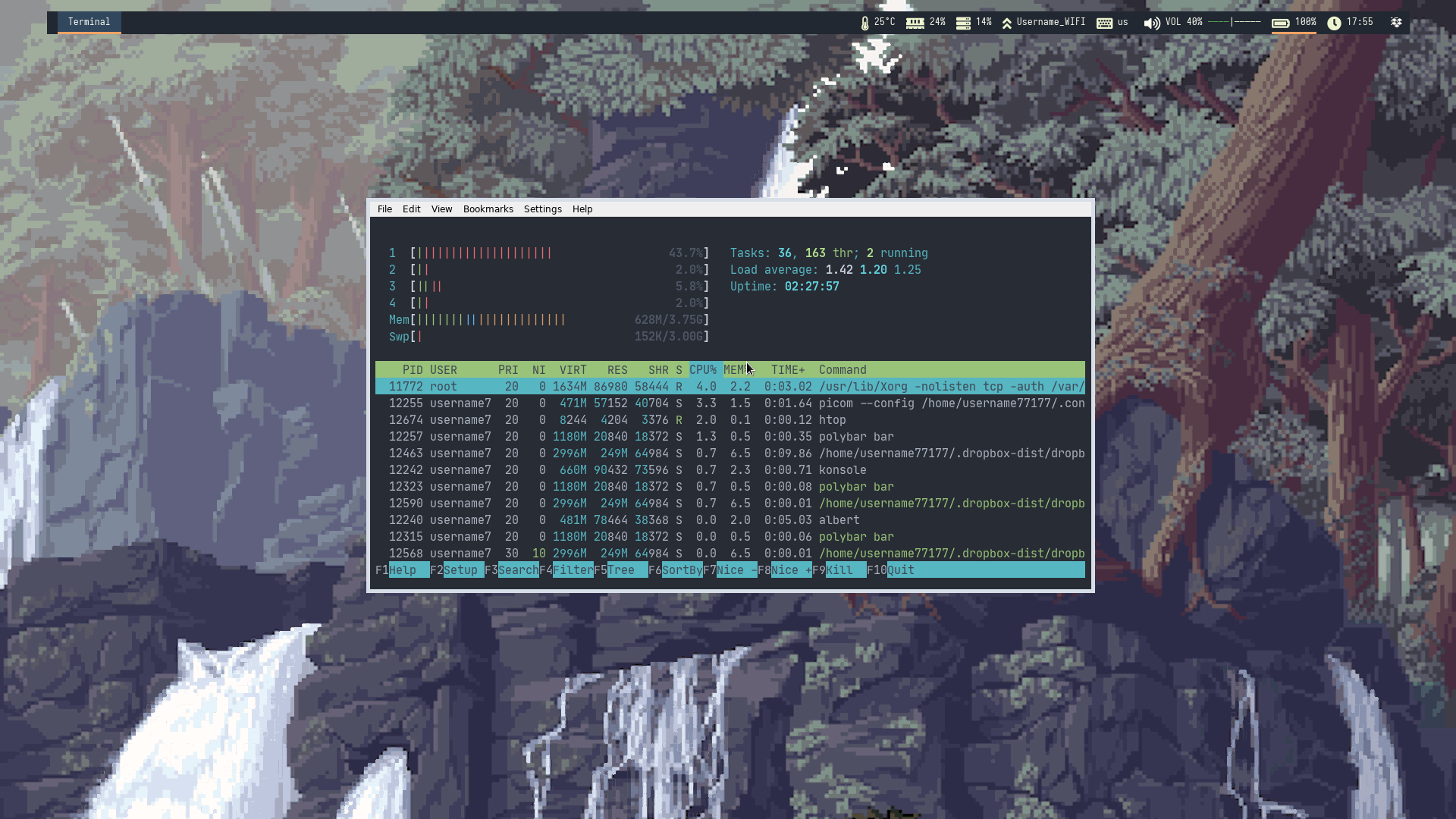
Como he escrito muchas configuraciones (que se pueden ver claramente en la captura de pantalla), se pueden encontrar en el repositorio Great i3 .
Un par de capturas de pantalla más